📓 4.2.0.4 Using create-react-app
Some developers build React applications from scratch. This involves creating custom webpack configurations, adding Node packages, and customizing Babel to fit the needs of the project. While this is a valid approach to building React applications, we've had plenty of practice with webpack, Node packages, and Babel during the Intermediate JavaScript course.
Fortunately, we can use create-react-app, a tool that will set up our project for us. create-react-app uses tools like webpack behind the scenes but we will not need to customize our environment ourselves.
create-react-app comes with a default configuration right out of the box. This will make developing applications with React much more convenient. However, keep in mind that we won't be able to customize our configuration without ejecting our application, a process we will cover in just a moment.
While more complex applications may need custom configurations, create-react-app will cover all our needs and allow us to focus on learning React, not get bogged down in configuring our environment.
Using create-react-app
We can create our first create-react-app with the following command:
npx create-react-app help-queue
Note that we are using the npx command, not the npm command. npx is automatically bundled with recent versions of npm. The npm command is used for managing packages while the npx command actually executes those packages. Because we want to execute the create-react-app package, npx is the right command here.
Another nice thing about the npx command is that it can automatically execute packages that haven't been installed yet, by going and fetching the information on the npm registry. So, there's no need to download a package before directing Node to use it.
In the case of create-react-app, npx will first ask permission to download the package, to which you should enter 'y'.
Versioning Issues
However, there's one important thing to know about npx. It will download the latest version of create-react-app, as well as react, react-dom, react-scripts, and other packages. This is potentially an issue for two reasons:
- Later versions of
create-react-appmay not be compatible with all the libraries we use. - The most recent version of
create-react-appmay have a bug that you'll need to find a workaround for.
As of July, 2022, the most recent version of create-react-app does in fact have a small bug when we run $ npm run start. Take a look:
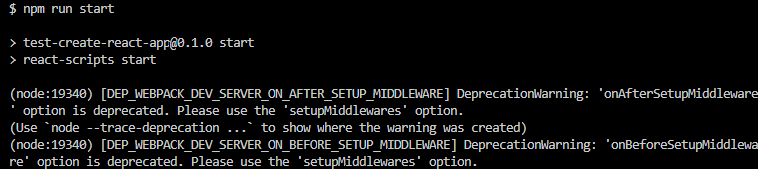
This bug is a warning. While this warning doesn't impact the normal functioning of our application, this does demonstrate what the issues we might run into look like when using the latest technology.
This issue has already seen a lot of discussion in the create-react-app community. Check out this issue on the create-react-app GitHub repo to see how developers have discussed this issue, the solutions they've reported, the related tools they are using, and the general back and forth of discussion. That issue links to other issues and PRs that discuss more solutions. This is truly what being a developer is all about! (If you have the time, I highly suggest reading or skimming through all of the commentary.)
By the time you read this lesson, the issue may have already been resolved. In any case, we won't worry about addressing it in our applications. If you do find that you can't run your projects as expected, reach out to your instructor to get help.
Looking at C-R-A Project Files and Folders
Now let's cd into our help-queue project and open it in the code editor. There aren't too many directories and files, so let's go through them one by one:
node_modules: All the packages we need to build a React application have already been installed. This includes both the core React library as well as the ReactDOM library, which allows React to interact with the DOM. It also includes quite a few Babel packages and other packages we won't get into. We won't be able to alter these packages but we can — and will — install more packages in the future.
public: This is where we can store public content. It also contains an index.html file. This file is a template and we won't be altering it. We've already worked with a template this way using html-webpack-plugin in Intermediate JavaScript. That's the exact same thing that's happening here. You can read more about the public directory here. We won't be adding assets to this directory in this course. You might be wondering whether this is a good place to store images — however, it actually isn't. We'll cover adding images to applications that use create-react-app in a future lesson.
Note the following div in our index.html file:
<div id="root"></div>
This is where our root React component will be placed. We'll learn more about components in the next lesson — and we will also cover where root is coming from later in this lesson.
src: create-react-app has built an src directory for us with some boilerplate code.
App: Let's start with the threeAppfiles.Appis the root component of our application.App.jscontains the JavaScript code for this component whileApp.csscontains the CSS code for it. If you take a look atApp.js, you'll see that it contains code that looks nothing like JavaScript. This code is written in JSX, which we'll cover in more detail soon.Finally, we also have an
App.test.jsfile for testing our App component.create-react-appuses Jest by default. We won't be writing any tests during this course section so don't worry about testing for now.We aren't going to use the boilerplate files above — we are more interested in the configuration that
create-react-appprovides — so we will be deleting all threeAppfiles and starting from scratch when we begin our Help Queue project.
index.js: Next, we have twoindexfiles — anindex.cssfile and anindex.jsfile.index.jsis the entry point for our application. This should look familiar from working with webpack. In fact, webpack will work behind the scenes here to recursively include all of our application's files in a bundle. We'll take a longer look at the contents of this file later in this lesson.index.css: This is our global stylesheet. It's not a good practice to use global stylesheets with React applications, though this is where we'd do it. Instead, each component should have its own stylesheet. Because we are focused on building a basic React application this course section, we will not cover styling just yet.logo.svgcan be ignored and should be deleted. This is just a boilerplate image for our React app, and we will never use it. If you want to see how it is used before deleting it, go ahead and start your project's server with$ npm run start. The webpage that opens will display the logo.reportWebVitals.jsuses theweb-vitalslibrary to report on the performance of your React app. We won't be learning how to measure and analyze performance, so this file can be ignored, or optionally deleted. If you delete this file, you'll also have to delete the corresponding import and code insrc/index.js. To learn more about measuring performance, visitcreate-react-app's documentation.setupTests.jsthis file is for configuring information about tests to avoid repeating a lot of boilerplate code in our test files. However, this is specifically for testing that React components load as expected, which we won't learn how to do in this course. We'll continue to test business logic only. So, this file can be ignored, or optionally deleted. To learn more about testing components, visitcreate-react-app's documentation.
.gitignore: create-react-app has .gitignore started for us — and it conveniently ignores all the files we wouldn't want to push to GitHub.
package.json: Next, we'll take a look at our package.json file. Note there's hardly anything there. That's because most of the dependencies are hidden from view. Only three dependencies are listed:
react: The core React library;react-dom: A library that allows React to interact with the DOM;react-scripts: A library that allows us to runcreate-react-appcommands.
We also have four npm commands we can run, three which look exactly the same as the scripts we had in Intermediate JavaScript:
start: Used to build and start our application;build: Used to build but not start our application;test: Used to run tests;eject: Used to eject our application so we can update the configuration.
Note that once we eject an application, we can no longer use it with create-react-app. We should only do this if we absolutely need to — or if we'd like to see what's actually going on underneath the hood. Ejecting a React app will expose the base configuration files, the code for each script (such as start and build) and the full list of dependencies in our package.json file. If you are curious or would like to tinker, feel free to do this on your own!
README.md: This contains a lot of helpful (but potentially overwhelming) information about using create-react-app.
We can run our application by entering the command $ npm run start in the root of our project's directory. This will open a page at http://localhost:3000/ with the boilerplate code that create-react-app provided.
A Closer Look at index.js
Let's take a look at the code in index.js. We'll skip the import statements and the reportWebVitals() function call.
const root = ReactDOM.createRoot(document.getElementById('root'));
root.render(
<React.StrictMode>
<App />
</React.StrictMode>
);
With this code, we use the ReactDOM library to handle inserting our React component tree into the DOM. Remember that React is a UI library that we use in part to create the look (the HTML and layout) of our webpage, so what ReactDOM does is handle taking our React code, and inserting it into the webpage. This process is called rendering; we "render" React elements to the DOM.
To understand each step the code above, it may be easier to slightly adjust it:
const container = document.getElementById('root');
const root = ReactDOM.createRoot(container);
root.render(
<React.StrictMode>
<App />
</React.StrictMode>
);
Now, let's break this down:
- With the first line of code, we're accessing the HTML in
public/index.html, and looking for the element with an id of'root'. This corresponds to the exact div we noticed earlier:
<div id="root"></div>
When we access this div element and save it in a variable, we call it
container, because it will eventually contain all of our React components. In other word, it's the location where our React app will be rendered, and everything inside of this div will be managed by React.Next, we call
ReactDOM.createRoot(container);, passing in ourcontainervariable. This creates a root DOM node (inside of the div) for React to render all of its components to.Then, we call
root.render(), which inserts the React components into the DOM; or, in other words "renders" the React components. When we callroot.render()we must pass in a single element. For example, we could pass in this:
root.render(
<h1>Hello World!</h1>
);
- What we do is pass in a React component, nested inside of another React component. This counts as one element:
root.render(
<React.StrictMode>
<App />
</React.StrictMode>
);
The
<React.StrictMode>component is an optional component that we can wrap around our parent component,<App />, to have it perform additional checks for errors in any components nested inside of it. That includes<App />and any components nested inside of<App />, and so on. Essentially this performs additional error checking on our whole React application, but it doesn't actually print anything to the DOM. (If you're feeling a bit fuzzy about the concept of "components", don't worry, we'll learn exactly what they are in the very next lesson!)The nested component called
<App />is the parent component for our entire React application. This will contain code that will be printed to the DOM. Note that the syntax< />is customary in JSX, which we will be going over more soon.
So, in the end, this code creates the root DOM node in which React will render our App component. Once again, the root variable represents the root DOM node that React uses to render its components, and it is located inside of the div with an id of 'root'.
Note that if you are using React 17 or below, the index.js configuration will look slightly different, though it performs the same functionality:
import ReactDOM from 'react-dom';
...
ReactDOM.render(
<React.StrictMode>
<App />
</React.StrictMode>,
document.getElementById('root')
);
How React and webpack Work Together
Now that we've covered all the components in a create-react-app project, let's quickly cover how webpack and React work together. This process should be familiar from Intermediate JavaScript, but it's worth a refresher because it's been a while since we've covered this content.
webpack will recursively manage all of our application's dependencies and bundle them into a single file when we run
npm start.index.jsis webpack's entry point.index.jscalls theroot.render()method, which specifies that theAppcomponent should be rendered into ourindex.htmlfile'srootdiv id.App.jswill be rendered in therootdiv id. It is the parent component for our React application.
As you may have guessed, webpack will do many other things behind the scenes such as compiling our code so the browser can read it. However, because of create-react-app, we don't have to worry about any of that. We can focus entirely on learning React.