📓 1.0.0.27 Direct Messages in Discord
You will be using Discord for many things during your time at Epicodus. In addition to using voice channels and video calls with pairs and with your dev team, you'll also be using text channels to share information with your peers.
Your cohort will have a number of text channels automatically provided — but all of these text channels are for the entire cohort. What if you want to direct message (DM) with just your pair or your dev team? You will be communicating most frequently with your pair — and you will always ask for help from your dev team before asking general questions to the entire cohort or to your instructors. For that reason, it's really important that you know how to DM in Discord.
Adding Friends on Discord
In order to DM with other students, you first need to be friends in Discord. In order to do a group DM with your dev team, you need to be friends with all the members of your dev team.
To add someone as your friend in Discord, right click their Discord name and select Add Friend. In the example below, Brooke has right-clicked Cathy’s name and a menu has popped up.
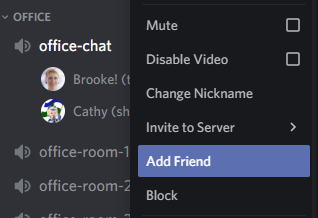
Alternatively, you can also add friends from your Home screen, which tracks direct messages, friends, and people on the server. To navigate to your Home screen, click the Discord icon at the top left hand corner of the screen. (It looks like a video game controller.)
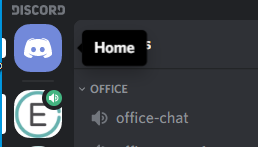
You'll then be able to view your current friends, see friend requests, and add friends.

-
Online shows the friends which are currently online.
-
All shows all of your friends.
-
Pending shows all of your pending friend requests.
-
Blocked shows any users that have been blocked. Please do not use this feature — instead, check in with your instructor about any conflicts you might be having with your peers. If you have a valid reason to be blocking another student, your instructors will need to evaluate whether the person that's being blocked should be asked to leave the program. You may want to check this periodically just to make sure you haven't accidentally blocked anyone.
-
Finally, you can click the Add Friend button on the right side to add new friends.
Creating a Group DM
To start a group DM (or to DM with anyone, including your pair), click on the Discord icon in the upper left corner.
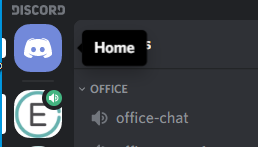
Once you're on your Home screen, you'll be able to start a conversation with another person or create a group DM. Find and click the + icon next to DIRECT MESSAGES. If you hover over it, a message will pop up that says Create DM.
![]()
A window will pop up listing all of your friends on the Discord server. Select the checkbox next to a person's user name to add them to the group DM. When you are done, select Create Group DM.
When you create a group DM for your dev team or any other groups you might be working with (such as on a team project), make sure that everyone in the group is included. This applies even when you think you might only need to communicate with a few people in a group. There are several reasons for this:
-
Intentionally (or even accidentally) omitting someone from the group is exclusionary behavior. Epicodus is a community.
-
If you want to say something about someone that's not in a group DM and it's something that you would not say if they were part of the group DM, that's a big red flag. Talking about someone without their knowledge is exclusionary and often hurtful behavior.
-
Leaving group members out of a group DM will inevitably lead to miscommunications and missed opportunities. People inadvertently left out of group DMs will not be able to help debug or come up with solutions — nor will they see the solutions that others in the group have offered.
Ultimately, even accidentally leaving someone off the group DM can hurt someone's feelings, making that person feel excluded. Students will make mistakes from time to time when creating group DMs. They can be fixed by doing the following:
-
If you didn't create the group DM but you notice that someone's missing, bring it up right away so the problem can be fixed.
-
If you've omitted anyone, send a quick DM to that person. Here's an example: "I accidentally omitted you from the group DM. I'm sorry! I've added you now."
-
You may be in a situation where you aren't able to add someone to a group DM because they are Pending and not a friend yet. If so, go ahead and create the DM and then send a quick reminder to the Pending friend that they need to accept the request. Once the request is accepted, add that person to the group DM.