📓 3.2.3.5 Objects Within Objects Interface Part 2
Items in our To Do List are now associated with Categorys. Our application will prompt users to first create categories and then create Items that belong to them. As such, there will no longer be any Items not associated with a parent Category. This has several ramifications for how we'll organize our front end.
-
Users will no longer be able to see
Items without first clicking on aCategory.Items will only be listed on theCategorydetail page, which is theShow()route onCategoriesController. -
In order to create a new
Item, users first have to select theCategoryto which anItemwill belong.
RESTful Routing with Objects Within Objects
This new setup also affects our RESTful routing. Just to review:
RESTful routing...maps HTTP methods (GET, POST, PATCH, DELETE) and CRUD actions (Create, Read, Update, Destroy) together in a conventional pattern...routes completing common actions (like creating, updating, or deleting objects) have names and paths that accurately reflect what they're doing, with which CRUD and HTTP verbs, upon what type of object.
Because RESTful routing demands we communicate this information in the names of our routes and their paths, our own routes and paths must now communicate that Items are nested within Categorys.
General RESTful Routing with Objects Within Objects
RESTful routing conventions for applications that use objects within objects look like this:
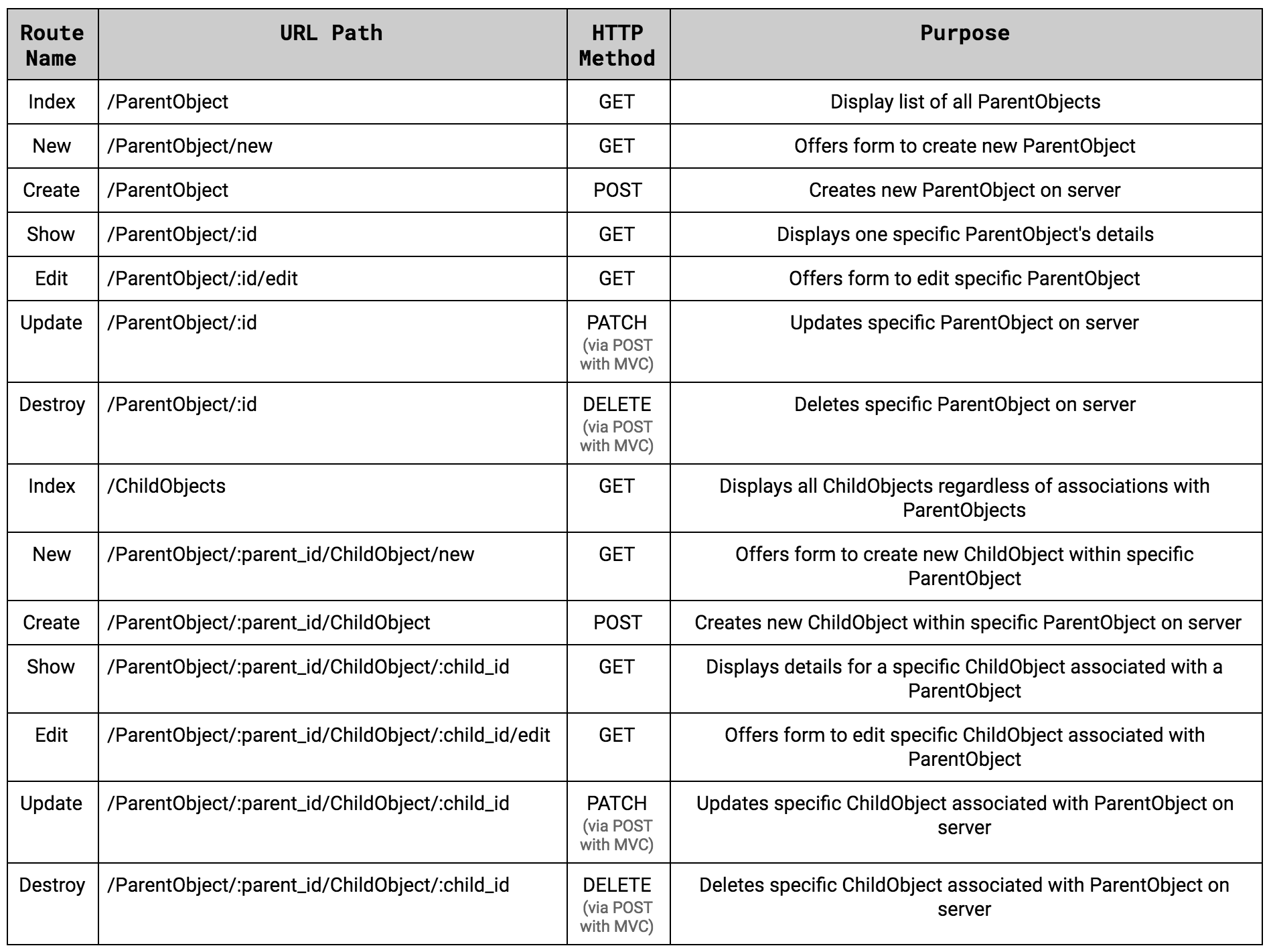
However, not all applications use all routes depicted here. Following RESTful routing doesn't require we use all routes. It just requires that the routes we do need in our applications follow these conventions.
To Do List RESTful Routing with Objects Within Objects
For our To Do List, we'll use these routes. Notice how they differ from our current setup:
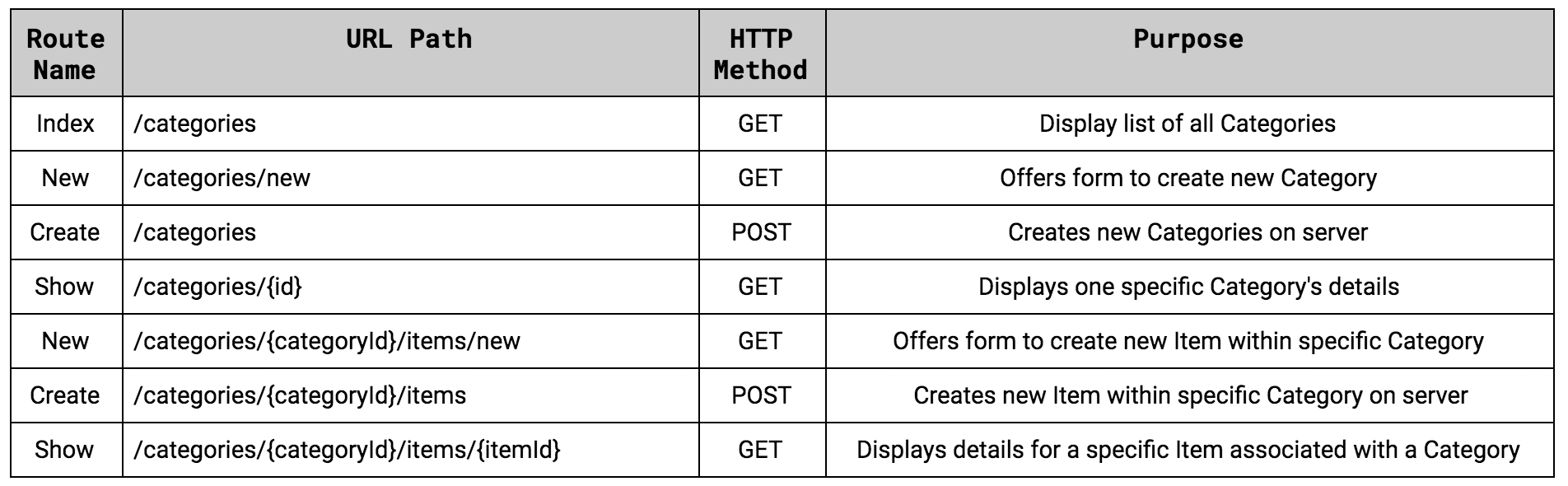
URL paths for all Item routes now include a fragment detailing their parent Category before the fragment containing Item information.
For example, the path to display an Item detail page used to be /items/{id}. It is now /categories/{categoryId}/items/{itemId}. This is to denote that Items now belong to a specific Category. It also denotes which Category they belong to by including the Category's ID right in the URL path.
RESTful Routing & Objects Within Objects Refactor
Let's tweak our application to follow objects within objects RESTful standards.
Item Index Route
As discussed, users will no longer see Items without first clicking on a parent Category. Items will only be listed on the Category detail page (its Show() route). That means we no longer need an Index() route on ItemsController. Go ahead and remove the Index() action from ItemsController.cs and delete its corresponding view at Views/Items/Index.cshtml now.
Item DeleteAll Route
Our Item.ClearAll() method won't clear all items as expected anymore. That's because we're not just saving each item to the static list Item._instances, we're also saving each Item object to the Category.Items property which is a list of all Item objects belonging to each Catgeory.
There's nothing wrong with our Item.ClearAll() method, and we still use it in our tests so we won't update that method. Instead, if we want to add functionality to clear the items from a Category, we'll need to create a new Category method that handles clearing out the Category.Items property. We'll leave that for further exploration.
For now, simply delete the DeleteAll() action in the ItemsController.cs along with the Views/Items/DeleteAll.cshtml view, as it is no longer functional.
Item Show Route (Detail Page)
To view an Item's details, we first need to route ourselves to the Category's details: the user will click on a Category in Views/Categories/Index.cshtml which will route to the category's details page at Views/Categories/Show.cshtml.
The category details page lists all Items that belong to that Category:
...
@foreach (Item item in @Model["items"])
{
<li><a href='/categories/@Model["category"].Id/items/@item.Id'>@item.Description</a></li>
}
...
When the user clicks an Item from this list, they'll navigate to the Item's detail (show) page. Notice the path in this link is /categories/@Model["category"].Id/items/@item.Id, which follows RESTful standards depicted in the tables above.
Let's update the existing Show() route on the ItemsController to handle this updated path:
...
[HttpGet("/categories/{categoryId}/items/{itemId}")]
public ActionResult Show(int categoryId, int itemId)
{
Item item = Item.Find(itemId);
Category category = Category.Find(categoryId);
Dictionary<string, object> model = new Dictionary<string, object>();
model.Add("item", item);
model.Add("category", category);
return View(model);
}
...
-
The path now includes
Categoryinformation, which ensures our routes are now RESTfully named. -
Because the path includes both
ItemandCategoryIDs, we can locate the correct parent and child objects and pass them to our view in aDictionary.
Let's also update this route's view to account for these changes:
...
<h1>To Do List Item Details: </h1>
<h2>@Model["item"].Description</h2>
<h3>Category: @Model["category"].Name</h3>
<a href='/categories/@Model["category"].Id/items/new'>Add another item</a>
<a href='/categories'>View all categories</a>
...
Because our model data resides in a Dictionary named model, we use square bracket notation to access the two objects. We also add a line detailing which Category this Item belongs to.
If we attempt to view this new page in the browser, we'll get an error. That's because we need to add Items to a Category before we can click one and view its details. However, the Add a new item link on our category detail page is not working. This is because the link looks like this:
...
<p><a href='/categories/@Model["category"].Id/items/new'>Add a new item</a></p>
...
It links to the path /categories/{categoryId}/items/new. If we check our table above, we know this follows RESTful conventions. We just haven't updated our ItemsController's New() route to use this path. Let's do this next.
New Item Route
We'll update the New() route on our ItemsController to look like this:
...
[HttpGet("/categories/{categoryId}/items/new")]
public ActionResult New(int categoryId)
{
Category category = Category.Find(categoryId);
return View(category);
}
...
The path now includes the ID of the Category we're adding a new Item to. Because it's in curly braces, we can grab this in our route's parameter to locate the Category object and pass it into the corresponding view.
Let's update this route's corresponding view so it displays the Category we're adding an Item to:
...
<h1>Add a new item to @Model.Name</h1>
<form action="/categories/@Model.Id/items" method="post">
<input id="categoryId" name="categoryId" type="hidden" value="@Model.Id">
<label for="itemDescription">Item Description</label>
<input id="itemDescription" name="itemDescription" type="text">
<button type='submit'>Add Item</button>
</form>
...
-
We list the
Categorywe're adding anItemto above the form. -
We've updated the form's
actionattribute to/categories/@Model.Id/itemsso it follows RESTful standards. This means we'll have to update theCreate()route that processes this form's submissions, which we'll do soon. -
We've added a new input to our form, too:
<input id='categoryId' name='categoryId' type='hidden' value='@Model.Id'>. This will pass theCategoryID alongside the user's form input to theCreate()route that processes this form's submission. However, since its inputtypeishidden, it won't display anything to the user.
Why do we need to include the Category's ID like this? This is because we now save all new Items into a corresponding Category. When we create a new Item with this form, we'll need to know which Category it belongs to. Let's update the Create() route that processes this form's submissions next.
Item Create() Route
Because new Items all belong to Categorys, the act of creating a new Item now alters our Category objects. As such, it's more accurate to say it's related to our Category model now.
To follow best practices, we'll move the ItemsController's Create() route to the CategoriesController. This is standard practice in applications that use objects within objects like ours. We'll also update this route to accommodate our new objects within objects relationship:
...
[HttpPost("/categories/{categoryId}/items")]
public ActionResult Create(int categoryId, string itemDescription)
{
Dictionary<string, object> model = new Dictionary<string, object>();
Category foundCategory = Category.Find(categoryId);
Item newItem = new Item(itemDescription);
foundCategory.AddItem(newItem);
List<Item> categoryItems = foundCategory.Items;
model.Add("items", categoryItems);
model.Add("category", foundCategory);
return View("Show", model);
}
...
-
We update this method's path to follow RESTful convention.
-
The method now takes two arguments: the
categoryIdwe passed into a hidden form field and anitemDescriptionthat contains the user's form input. -
We create a new empty
Dictionarynamedmodel. -
Using the
categoryIdprovided as an argument, we locate theCategoryobject our newItemshould belong to and call itfoundCategory. -
We then create a new
Itemobject with the user's form input. -
We add the
newItemto thefoundCategorywith our existingAddItem()method. -
We retrieve all other
Items that correspond to this category and add it to ourmodel. We do this because the view we'll render at the end of this route requires this information. -
We also add the
foundCategoryto ourmodel. -
Finally, we pass in our
modeldata toView(), instructing it to render theCategorydetail page, which is theShow.cshtmlview.
Even though CategoriesController already has a Create() route, they won't get mixed up because they have distinctly different paths. If this is confusing, it's fine to add a comment until it becomes second nature:
...
// This one creates new Items within a given Category, not new Categories:
[HttpPost("/categories/{categoryId}/items")]
public ActionResult Create(int categoryId, string itemDescription)
{
Dictionary<string, object> model = new Dictionary<string, object>();
Category foundCategory = Category.Find(categoryId);
Item newItem = new Item(itemDescription);
foundCategory.AddItem(newItem);
List<Item> categoryItems = foundCategory.Items;
model.Add("items", categoryItems);
model.Add("category", foundCategory);
return View("Show", model);
}
...
Homepage
Finally, instead of linking to Item options from the homepage, let's link to Category options like this:
...
<h1>Welcome to the To Do List!</h1>
<h3><a href='/categories'>View categories</a></h3>
<h3><a href='/categories/new'>Add a new category</a></h3>
...
After following all steps in this lesson, our CategoriesController will now look like this:
using System.Collections.Generic;
using System;
using Microsoft.AspNetCore.Mvc;
using ToDoList.Models;
namespace ToDoList.Controllers
{
public class CategoriesController : Controller
{
[HttpGet("/categories")]
public ActionResult Index()
{
List<Category> allCategories = Category.GetAll();
return View(allCategories);
}
[HttpGet("/categories/new")]
public ActionResult New()
{
return View();
}
[HttpPost("/categories")]
public ActionResult Create(string categoryName)
{
Category newCategory = new Category(categoryName);
return RedirectToAction("Index");
}
[HttpGet("/categories/{id}")]
public ActionResult Show(int id)
{
Dictionary<string, object> model = new Dictionary<string, object>();
Category selectedCategory = Category.Find(id);
List<Item> categoryItems = selectedCategory.Items;
model.Add("category", selectedCategory);
model.Add("items", categoryItems);
return View(model);
}
// This one creates new Items within a given Category, not new Categories:
[HttpPost("/categories/{categoryId}/items")]
public ActionResult Create(int categoryId, string itemDescription)
{
Dictionary<string, object> model = new Dictionary<string, object>();
Category foundCategory = Category.Find(categoryId);
Item newItem = new Item(itemDescription);
foundCategory.AddItem(newItem);
List<Item> categoryItems = foundCategory.Items;
model.Add("items", categoryItems);
model.Add("category", foundCategory);
return View("Show", model);
}
}
}
Our ItemsController looks like this:
using Microsoft.AspNetCore.Mvc;
using ToDoList.Models;
using System.Collections.Generic;
namespace ToDoList.Controllers
{
public class ItemsController : Controller
{
[HttpGet("/categories/{categoryId}/items/new")]
public ActionResult New(int categoryId)
{
Category category = Category.Find(categoryId);
return View(category);
}
[HttpGet("/categories/{categoryId}/items/{itemId}")]
public ActionResult Show(int categoryId, int itemId)
{
Item item = Item.Find(itemId);
Category category = Category.Find(categoryId);
Dictionary<string, object> model = new Dictionary<string, object>();
model.Add("item", item);
model.Add("category", category);
return View(model);
}
}
}
Again, notice how this follows the RESTful conventions depicted in the tables above.
We should now be able to build and run our application and navigate through it in the browser. Our front end can successfully manage our new objects within objects setup.
Visual Reference
If you're having a hard time conceptualizing how to plan your routes, controllers, and views, consider creating a diagram like the one below. Route names here don't follow RESTful convention exactly, but this is just a demonstration:
<img src="/images/c-sharp/ToDoListActions%20.png" style={{width: "75%"}} />
Note: Open the image in a separate tab to see it at full size.
Repository Reference
Follow the link below to view how a sample version of the project should look at this point. Note that this is a link to a specific branch in the repository.
Example GitHub Repo for To Do List: 8_saving_OWO_and_interface_update